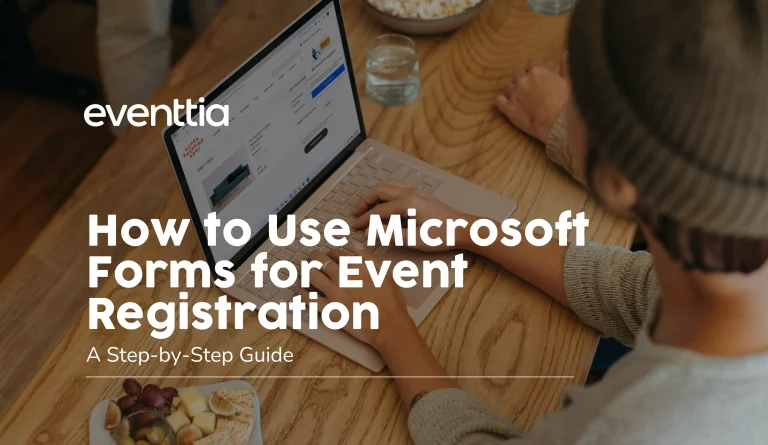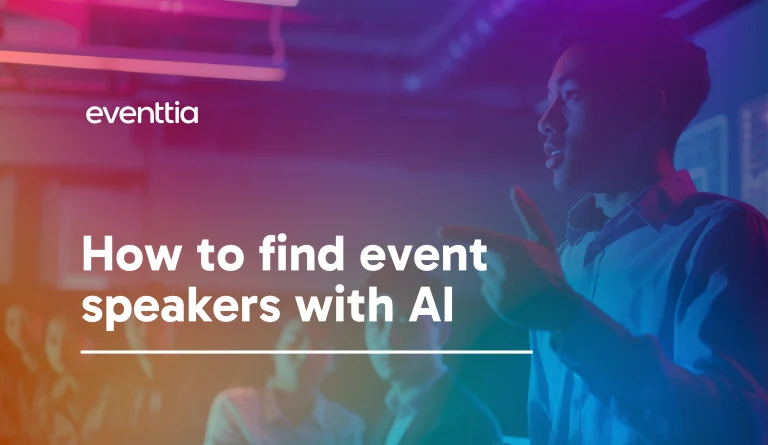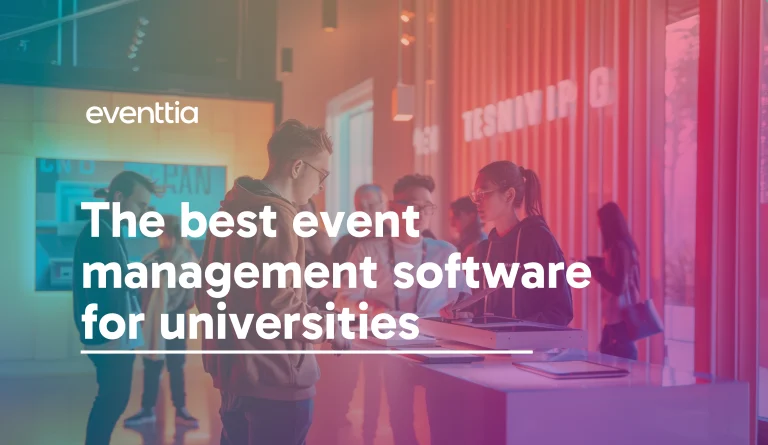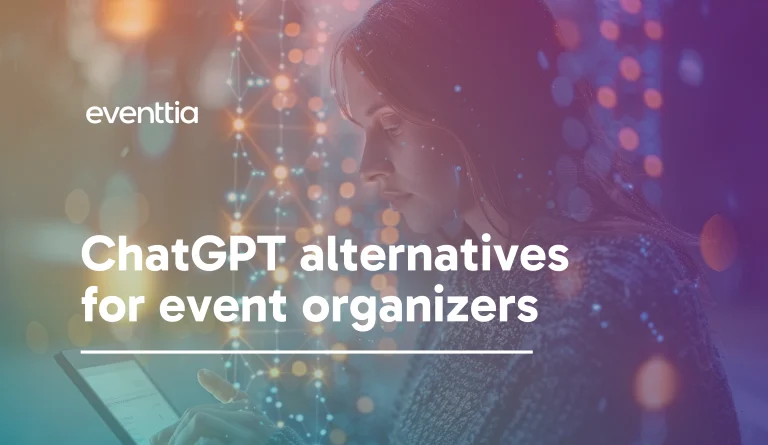The digital landscape has dramatically changed how event organizers manage registrations and plan both virtual and in-person events. In fact, some estimates suggest that 30-60% of an event’s total budget is allocated to technology, including digital tools to handle registrations, automate communication, and track attendee data.
Before you even decide which tool to use, it helps to map out your registration needs. Download our free Event Registration Canvas, an Excel template that helps you structure your registration strategy and make the most of your technology budget.
Microsoft Forms, part of the Microsoft 365 suite, is one tool you can use for event registration. With more than 345 million monthly active Microsoft 365 users worldwide, it’s likely you already have access to Forms, but do you know how to use Microsoft Forms for event registration?
In this step-by-step guide, we’ll explain everything you need to know.
How To Set Up Microsoft Forms for Event Registration
1. Open your web browser and go to https://forms.office.com. Sign in with your Microsoft 365 account. Once logged in, choose the type of form you want to use. For most events, this will be a registration form, but invitations can also work in some scenarios.
2. At the top of the blank form, click on “Untitled form” and enter a title for your event (e.g., “Spring 2025 Community Wellness Fair Registration”). Name your event clearly, so that your guests understand what they’re signing up for.
You can also add a description that gives registrants more context, such as the date, time, and location of the event. If you’d prefer not to start from scratch, there are different template options you can use, found on the left-hand side of the page.
3. Click “Add New” to insert the following fields one by one:
- Name (Text): Set to “Required”
- Email Address (Text): Set to “Required” and toggle “Restrictions” to ensure it’s in email format
- Phone Number (Text): Optional or required, depending on your event needs
- Organization/Company Name (Text)
- Event Session Selection (Choice or Dropdown)
- Dietary Restrictions or Special Needs (Text or Long Answer)
- How Did You Hear About This Event? (Choice)
If you like, you can also use the “Ranking,” “Rating,” or “Date” question types if relevant. For example, you could use these to rate interest in workshops or to collect RSVP dates.
4. Click the “…” (More options) in the top-right corner and select “Settings.”
From here, configure:
- Who can fill out the form: Choose “Anyone with the link can respond” to allow non-Microsoft users to register.
- Options: Toggle “Accept responses” ON, and set a start and end date for registration
- Notification Settings: Turn on “Get email notification of each response” so you receive real-time updates.
5. Next, you can design and brand your form. Click the “Style” icon (paint palette) above the form to add color or background images.
You can upload your own logo or use a pre-designed theme to align with your event branding.
6. Click “Preview” in the top navigation bar to see how your form looks on both desktop and mobile. Make sure all required fields are working properly and the flow feels smooth.
7. To share your registration form, click “Collect Responses” and choose your preferred method:
- Copy the link to share via email, website, or social media
- Generate a QR code
- Embed the form directly on your website (HTML code)
The Advantages of Microsoft Forms for Event Registration
There are a few different reasons why people use Microsoft Forms for event registration. Firstly, it’s free with a Microsoft 365 account, and it’s a simple set-up that can give you a live form in under five minutes. The fields are customizable, as is the design, so you can tailor your form somewhat to your event.
The quick sharing options are nice, and it’s easy to generate a link or QR code for your event. Plus, you can view responses instantly and export attendee data to Excel for easy management. It’s secure, compliant, and mobile-friendly.
The Limitations of Microsoft Forms for Event Registration
While Microsoft Forms is a great tool for quick, simple event registrations, it does have its limitations, especially for more complex or large-scale events. The design options are basic, making it difficult to fully brand your form or match it to your event’s visual identity.
There’s also no built-in payment processing, so you can’t collect registration fees or donations directly through the form. It lacks features like waitlists, ticket tiers, attendance tracking, or personalized confirmations that can level-up your event and increase ROI, and there’s no automation for follow-up, so you’ll need separate tools to send event reminders, check-in instructions, or post-event surveys.
Basically, Microsoft Forms is ideal for smaller or internal events, but it’s not designed to handle complex registration flows or large numbers of participants efficiently.
You might also like: How to use Google Forms for Event Registration.
Finding a Better Solution for Event Registration: Why Choose Eventtia
Microsoft Forms is a convenient option for small or informal events, but when it comes to larger, more complex gatherings, you need a tool that can do more.
That’s where Eventtia comes in. As an all-in-one event management software, Eventtia offers powerful event registration features, integrated payments, on-site check-in tools, and real-time analytics to help you run high-impact events with ease.
Grow Registrations with a Seamless Attendee Experience
Eventtia simplifies the registration process from start to finish. You can design multilingual, branded forms, embed them directly on your website or landing page, and segment registration by attendee type.
For example, UNTEC (National Union of Construction Economists) selected Eventtia for its ability to manage segmented registration workflows and enable attendees to sign up for exclusive sessions based on their category.
Streamline On-Site Check-Ins
Eventtia’s smart check-in features ensure your event day runs smoothly. The platform generates QR codes for fast and organized entry and even supports last-minute registrations. This came in handy for Waste2Worth, which used Eventtia’s check-in app to efficiently manage unexpected walk-ins and maintain smooth access to the venue.
Collect Payments Easily and Increase Event ROI
Unlike Microsoft Forms, Eventtia supports secure, built-in payment processing. Accept multiple currencies, offer discounts or early-bird pricing, generate invoices, and even sell merchandise, all through one platform. Whether you’re hosting an international conference or a ticketed workshop, Eventtia helps you simplify payments and grow revenue without relying on third-party tools.
Gain Real-Time Insights to Make Data-Driven Decisions
Eventtia provides centralized dashboards and real-time event analytics so you can monitor registrations, attendance, and payments at a glance. The platform also integrates with your CRM to give you deeper insights into participant behavior.
Just Mexico makes the most of this Eventtia feature. As a company hosting multiple in-person events every year, they are always searching for ways to retarget attendees and boost the next event’s numbers.
Wrapping Up
While Microsoft Forms is a great starting point for small or informal events, it may fall short when it comes to managing larger or more complex gatherings. For a more robust, scalable solution, Eventtia offers everything you need in one platform, from seamless registration and secure payment processing to real-time analytics and custom event websites.
Eventtia can increase your event ROI, save you significant time, and reduce the stress and hassle that comes with event organization. Ready to take your event management to the next level? Schedule an Eventtia demo to get started.
Discover how Eventtia helps world-leading brands digitize and scale their events
Learn moreShare